
I recently discover this server of DoTA (which more likely Garena) that will actually enhance your DoTA skills and teamwork to others.
Ranked Gaming Client.= www.rankedgaming.com
LAG free than Garena - one of the most reason why players quit on Garena when in-game because of the lag. If you play Garena before, I know you actually experience the lag when playing, its kinda annoying right? And one the reason why lagging is either because of the HOST or the Player itself.
-but when it comes to RGC it is a server based Client so no more (BOBO Host kasi hindi nag CP) anymore. If the lag comes not only you will be affected but also the other players. (If the server is Lagging not YOU)
The Game Mode
-CM (one of the reason why I love this Client)
One of the Modes in DoTA that professional Gamers uses.
Less Quitters more FUN:
In Garena when you quit the game, no PENALTY will be applied but when it comes to RGC, it`s either you get BANNED to the server or you PERMANENTLY BAN from playing the Server.
How to Install and play the CLIENT:
Download, Install and run RGC.
-
Download "Ranked Gaming Client" latest version from here: Click here!
- Extract files from downloaded content. There is no rule where you must extract files. In case below, I extracted files into "Program Files".
Picture 1. Extracted content
Go to extracted "Ranked Gaming Client" folder and run "rgc.exe". If updates are available, patcher will be showed. Update will be automatically downloaded and installed. After that, "Connect" window should pop-up.
Notes:Picture 2. Connect window
-If you are using "Windows 7" be sure to run "rgc.exe" as a administrator. If "RGC" fails to update, first run rgcp.exe as a administator.
-If you experience any other problems, bugs, feel free to check our Support Center.
-Your "Connect" window layout could look different because default skin may vary but more about that in upcoming chapters.
Make account and login into client.
After you click on "Connect" button, "Login" window should pop-up. To make new account click "Register" button.Notes:Picture 3. Login window
-If you are unable to connect, probably your antivirus is blocking "RGC". So you must put "RGC" on safelist. How to do that
would depend on the antivirus you use.
In "Register" window fill all fields with required information and click "Register"
Picture 4. Register window
After you finished registration, you will be re-directed back to "Login" window. Enter your user name and password and press "Login" button. If you enter correct information, "RGC" main window should pop-up.
Picture 5. Main window
TIP: type /j philippines on the bottom of the window and press enter to jump on to the philippines server (which is less lag if your living in PH like me)
or click Rooms on the top of the window then when a window show up go to
DoTA / Asia / Regional / Philippines like on the picture below and dont forget to close the (Asia) Public room so you cannot see the created game there.
Picture X: entering philippines Room
Playing your first game on RGC
First you need to set path to your "Warcraft III:Frozen Throne.exe". To do that click on "Settings" which is located in the upper-left corner of the client. Then click on Dota tab. Click on "Find" and navigate to your "Warcraft III" folder and select "Frozen Throne.exe". In case below i set my path to "C:/Program Files/Warcraft III/Frozen Throne.exe". Also you can choose default mode. In the end don't forget to save.
Picture 6. Setting path
Now we are ready to sign for a game. To do that press "Sign" button in the bottom-right corner. Your nick should be added to "Signed players" list. When 10 players are signed you will hear sound "The game has been hosted" and text message on chat too(

). Start your "Warcraft III:Frozen Throne" by clicking on last button in a row on the top of the client.
Picture 7. Sign and run game
In "Warcraft III:Frozen Throne" go to "Local Area Network"
(
 )
)and you will see list of hosted games. The game you signed for would appear blue.
Picture 8. Hosted games list"
Now join a game. Since you are signed for that game, your slot will be reserved for a minute. After a minute, all slot reservation are removed and everyone is able to to enter a hosted game. To make a game start, all players inside game need to type "!ready". As soon as possible all players type "!ready" bot will start a game and you will hear sound "The game is starting". Also you can check your ping to server by typing "!pingall". Haven fun in your game.
Picture 9. Typing "!ready"
Do not leave game before the Tree/Throne is dead or game is "!ff'd" or remaked. With "!ff" command you can vote for forfeiting game before the Tree/Throne is dead or with "!votermk" command to be remaked. You can check your win/lose ratio here.
Knowing client better.
Lets go back to main window. To explain better main window environment and functionality, we will divide it in few parts:- Menu
- Rooms list and private messages
- Chat window and user list
- Games list and sign system
 Picture 10. Main window parts
Picture 10. Main window partsChat window and user list occupy the central part of main window. Use text box on the bottom of the client to send text messages. Also you can use text box for "commands". With "commands" you can add friend, check somones profile, join another channel, whisper a user... To add user in friend list you must type "/f add name" (e.g. /f add Sir-rogers). You can check list of all commands here.


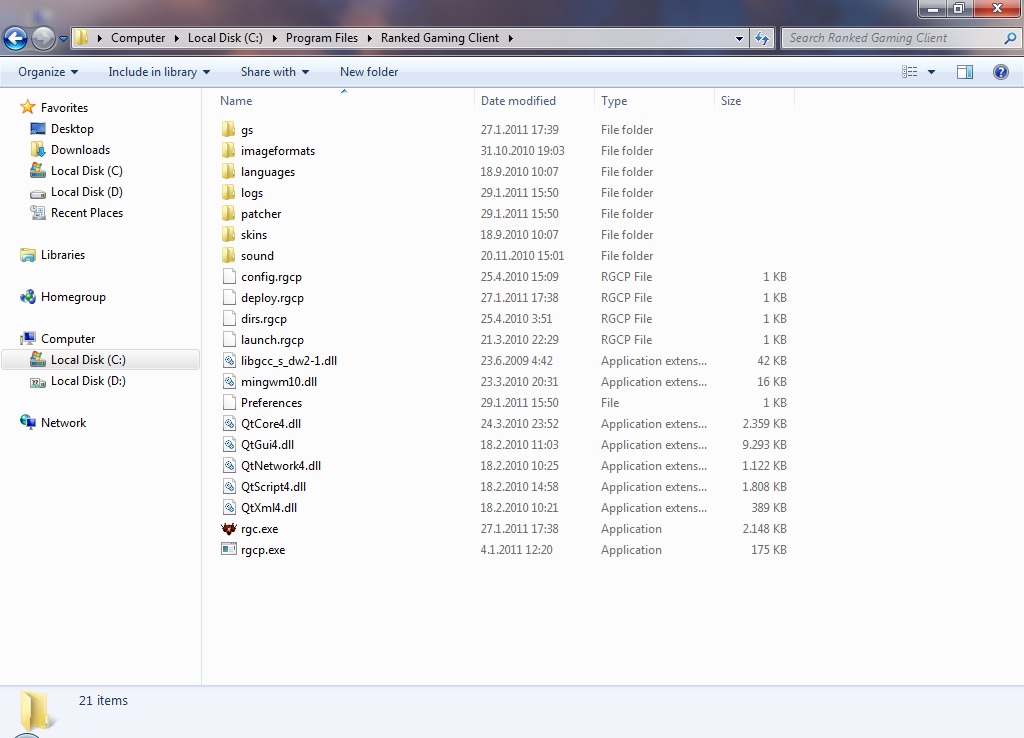









when i sign... cannot join in the room... what happen?.... pls tell us...
ReplyDelete