- The History of SEO, 1993-2010
The original post follows...
-----
Ever wondered when links became such an influential component of SEO? Or when Google released the infamous "Florida" update and what effect it had on search engine optimisation? Perhaps you're interested in the origins of the unsolicited link exchange, or want to know when (and why) nofollow was created.
All these questions and many more are answered in Greenlights SEO History of the Internet, a graphical two page "cheat sheet" plotting the evolution and history of SEO and key events that have happened during the fourteen year history of the industry.
Here at Greenlight the history of SEO is something we find quite fascinating. But while there are many disparate sources of information on the topic, I was unable to find a single source that packaged all of the key events that have happened in our industry in a single, graphical timeline. Thus, I give you the History of SEO (click for full res images):


The images feature a chart showing how the importance of various factors in search engine algorithms (and therefore SEO) has fluctuated over time, from the early days of search engine submission and on-page SEO, to the introduction and dominance of PageRank and other link based metrics, to today's much more complex and nuanced picture. The factors plotted on the History of SEO chart are as follows:
Search Engine Submission - Manually or automatically submitting a site to a search engine, necessary in the early days due to the fact that search engines had limited (or non existent) crawling capabilities, and still yielding limited results years later.
On Page SEO - The practice of ensuring a site is both accessible to search engines and relevant to the terms you are targeting by the placement of keywords on page, on page SEO includes considerations of website architecture, build and content writing.
PageRank (or similar) - The use of links by search engines to judge the importance of a page flipped SEO on it's head and became the dominant factor in the early years of the decade. In this chart, PageRank essentially refers to the raw credibility conferred by links to a given page.
Anchor Text - The use of link text to add context to the raw credibility provided by PageRank et al...
Domain Authority - Link factors, including PageRank and links from trusted sources, assessed at a domain level rather than at a page level; the idea being that all other things being equal a page launched on a site with higher domain authority will rank better than a page launched on a site with low domain authority.
Link Context - Link context refers to the placement of links on a page and, more importantly, the context of the page and the site the link is on. Link context brings an additional level of complexity and detail to the analysis and acquisition of links beyond merely looking at the raw credibility of a link and its anchor text.
User Signals - The use of user behaviour, such as click through rates, bounce rates and search patterns, by search engines to assess the level of trust search engines have in a site. User signals were not felt as a serious part of search engine algorithms until this year when Google implemented the Vince algorithm update.
Alongside this chart we've described key events and turning points that have influenced or evidenced the evolution of search engine optimisation - whether that be the launch of a new search engine, the first SEO conference or an algorithm change.
For newcomers to SEO this is an invaluable primer on the industry and a fascinating journey into the past, while we hope that it will bring a (sometimes rueful) smile to the face of you old timers out there.
References
By necessity the task of assembling an accurate history of SEO consists in large part of compiling and comparing dates and information from a wide variety of other places. During the course of my research I came across too many resources to mention them all individually, but the key sources of inspiration and assistance to which I'm indebted were (in no particular order):
- Brett Tabke's brief history of SEO thread on Webmaster World.
- Mark Knowles and his site the history of SEO.
- Rand Fishkin's how google's ranking algorithm has changed over time.
- Google's milestones corporate information page.
- Aaron Wall's search engine history.
- Last but by no means least some invaluble input from Danny Sullivan of search engine land.
If you liked this infographic, see also the history of paid search.
Source: http://gossip.greenlightdigital.com/blog/the-history-and-evolution-of-seo/



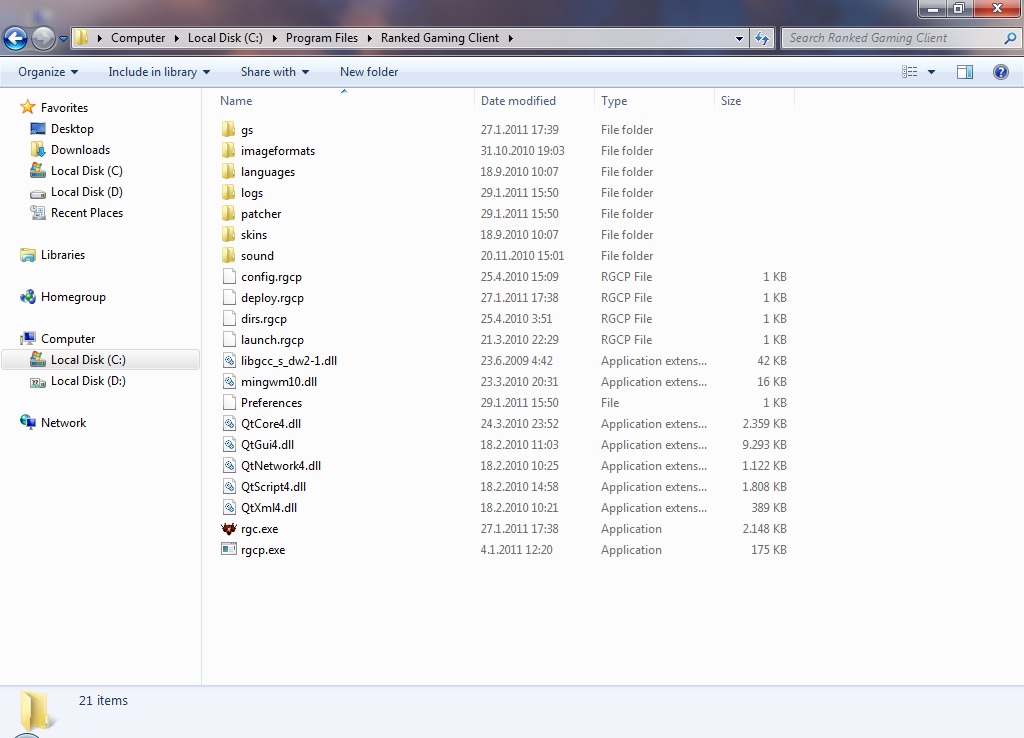








 )
)



