My FIRST Week Earning in CloudCrowd :)

Note: I do not owned all of the content of this post..
all credits to: www.daneworx.blogspot.com..I just want to share this 101% fastest way to earn money..
Please do not skip and read carefully because this will change your online life! I promise that this will be FUN and EXCITING!
At the very first day I've learned about this Facebook App! I was too
skeptical, I thought its just another SCAM SITE.. I did research about
the Program and what I've learned is ..................... ITS a BIG BREAKTHROUGH to earn MONEY ONLINE without worrying of SCAMS, NO CLICK SITES, LINKS blah blah blah and 100% NO INVESTMENT! Just use mere INTELLIGENCE and HARDWORK
and you can earn much more than me. I spend too much time on Facebook
but not a dollar I can earn.. But when I saw the MONEY that they sent me
through PAYPAL the next day! I decided to make it a CAREER! Below are the PROOF that I have earned in this Facebook App CALLED CLOUDCROWD by Servio Inc..
If you analyze this, in my first day May 22, 2012 Ive learned about this
ClowdCrowd, I didnt work much since I was too skeptical but the next
day, I was too busy to do task but then did some.. and when I checked my
paypal account! BOOM! they sent me the money.. Then.. In the 3rd day I
decided to focus on it and I earned 2.27 dollars in just 4 hours..
Now lets learn about ClowdCrowd Servio Inc.
ClowdCrowd Servio Inc.. a freelance workshop! A facebook app wherein
they will pay any worker who can finish every task such as reviewing or
classifying site, researching data and writing articles, no investment, no paid-to-click sites and most of all, EASY EARNER and they pay everyday automatically to your paypal account..
LETS GET STARTED!
> Allow the app..
> Click "Earn Money Now!"
> Fill in the necessary forms..
++++++++++++++++++++++++++++++++++++++++++++++++
1. choose your country and choose PREMIER..
2. Fill up all necessary forms...
3. Unchecked the "link my credit card" if you don't have a credit card.
4. Then click agree and create account
5. Disregard the next page then click "go to my account"
6. Check your email to activate your paypal account..
++++++++++++++++++++++++++++++++++++++++++++++++++++++++++
> Click "Credentials TAB" and then "Writing".. We will have an
english test so that we will know if we can do and handle every task..
> Click English Comprehension Credential Test and be ready to answer 20 questions..
Then be ready for the EXAM.. this will test your english skills..
If you didn't pass the test you can try it again in your another facebook account or create a new one..
If you pass the test they will email you!
On Cloudcrowd Homepage: Click "My Details" to see your credential level
If your passing level is 4 to 5 you can now work!
+++++++++++++++++++++++++++++++++++++++++++++++
click Available Work > Projects > Categorization
then click
SELECT PRODUCT ATTRIBUTE VALUE! [requires level 4 credential]
 |
| click to see full size
|
+++++++++++++++++++++++++++++++++++++++++++++++++++++++++
or MATCH CONTENT! [requires level 4 credential]
English
Translation: get two words on the highlighted words (original book) and
type it in the search terms bar. Then results will show, then click the
compare button of the closest result. If the upper and lower
sentence/word are the same in the badly translated copy (like in the
pic) then click the radio button of the closest sentence/word then you
can now click the submit button and you will receive the payment later
if approved.
++++++++++++++++++++++++++++++++++++++++
REMEMBER to SKIP THE TASK if you find it hard!
If you need a break or want to stop reviewing site, you can check the exit button, then you will redirected to the homepage..
From the cloudcrowd homepage you can see:
AMOUNT AWAITING APPROVAL: means all you earn worth of approved task.
AMOUNT PENDING APPROVAL: all the money of the task you finished and waiting for approval...
Credibility:
This serves as your POWER! 30 is the default credibility points. If you
make wrong reviews on sites, they will minus it and if it reaches 25-
you will be on probation.
SOME FAQS:
WHAT IS PROBATION?
This serves as a warning that your credibility reaches down to 25.
Probation comes when 1 to 2 of your work gets rejected or unapproved. It
comes with ACCOUNT LOCK OUT wherein you are not allowed to take tasks
within 24 hours.. When you fail again to have approved tasks, your cred
will go down and once it reaches 20, your account will be suspended.
WHAT IS SUSPENSION? means you have to say bye with your account and apply again in your another facebook..
WHAT DO TO WHEN I AM PROBATION?
BE PATIENT! It takes 24 hours before you can make tasks again..
After 24 hours you can take smaller task
like COMPLETE A PERSONAL PROFILE FOR COMPLETENESS that is worth 2 cents.
They maybe small but these tasks will give you 2+ credits to raise your
probation. When your credibility reaches 40, everything will be back to
normal and you are no longer on probation.
When shall I be Paid? All the money you earn in a day will be paid to you the next day (5:00PM Pacific Time)..8am in the Philippines..
In my first day of doing these things It was quite hard but I did study all the instructions and everything worked smooth..
READING CAREFULLY THE INSTRUCTIONS IS THE MAIN KEY!
This is my brother's account earnings who hired me..
Just remember these things:
> REMEMBER TO SKIP TASK if you find it hard to categorize the website you are working on..
> you need to finish the category task within 15 minutes..
> focus on the about us, our menu and our services link..
> you will get probation when you give false review on every task..
> I just gave an example of taking task in CloudCrowd but if you can
write and check articles, encode data fast, research data and
everything, well this is the best job for you ever..
If you work hard enough this is what you may earn:
> base rates may vary from $0.05 to $0.10 but changes from time to time..
EXAMPLE: Assuming you can finish
tasks in 5 minutes and the current base rate you are working on is
$0.08 and you would want to work 12 hours in day..
Since: 60 / 5 mins = 12 (you can make 12 tasks in 1 hour)
12 tasks x 12 hours = 144 tasks
144 tasks x $0.08 = $11.52 US DOLLARS
$11.52 a day x 30 days = $345.60
If I will CONVERT it to PESOS
(1USD = 43 PHP)
= 14,860 Pesos a month!
MONTHLY INCOME by just sitting in front of your pc with your favorite snacks..
Once you master the walk-throughs and techniques, you will be faster and
earn 10 dollars in a day.. 1st day would be hard, 2nd would be boring..
3rd day will be the start of your NEW CAREER!
Enjoy and God bless..
Hey lastly.. you're still inside of facebook.. :)
++++++++++++++++++++++++++++++++++++++
My August Withdrawal from my paypal to my bank account:
WHOOPING $250.00 or 10,000 PESOS!
READ MORE @:
http://daneworx.blogspot.com/2012/05/do-not-miss-this-earn-money-using.html






















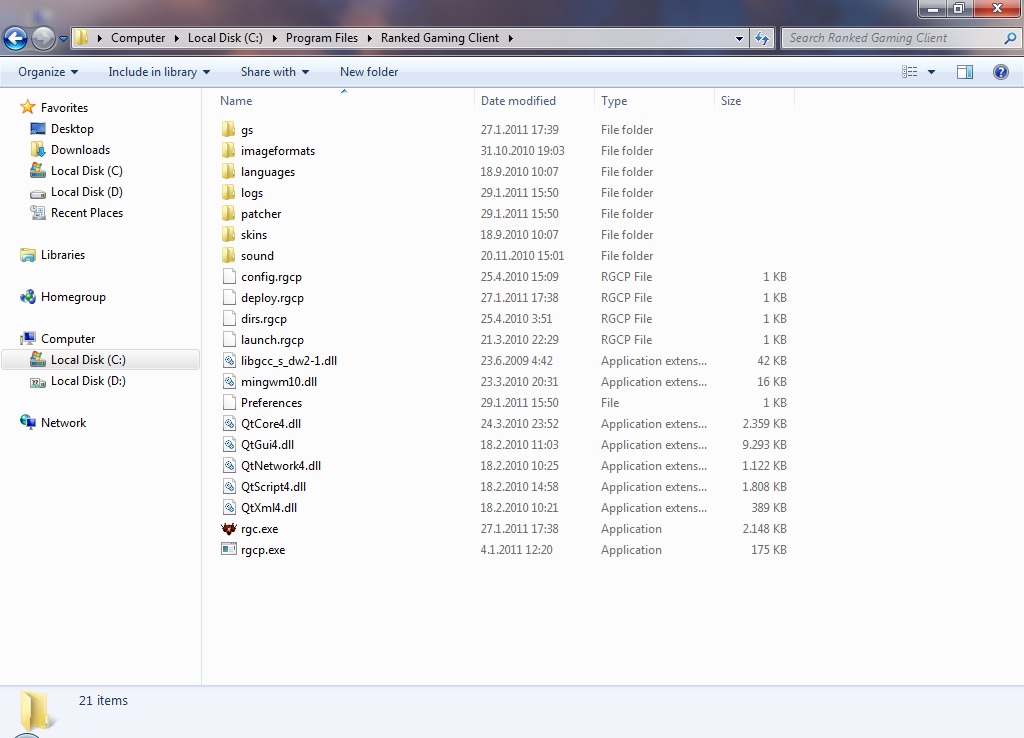








 )
)



